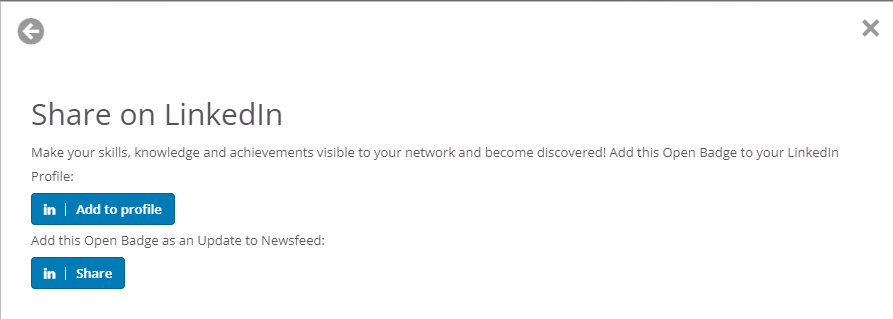Since the launch of the UCEM Accessibility Awareness Course, I have been busy issuing Accessibility Awareness badges to well-deserving participants who achieve 100% on accessibility milestone quizzes in their allowed three attempts.
Now the next question is what do I do with my badge? For those who are familiar with open badges, this is not an issue but there are many who are new to open badges and this post is to help them identify how they can improve their online profiles with these badges.
Accept your badge
First of all, when you receive the email, you have to accept your badge. This is easy and I am demonstrating the process here.
Step 1: Click on “Get your badge” link

Step 2:
You can add this to what is called a “badge passport” or a collection so that all your open badges are kept in one place. Because I like to keep my badges in one place I have created an account with Open Badge Passport. It is quick and easy you can create this with ease.
Alternatively, you can view the badge or share the badge using the options presented.
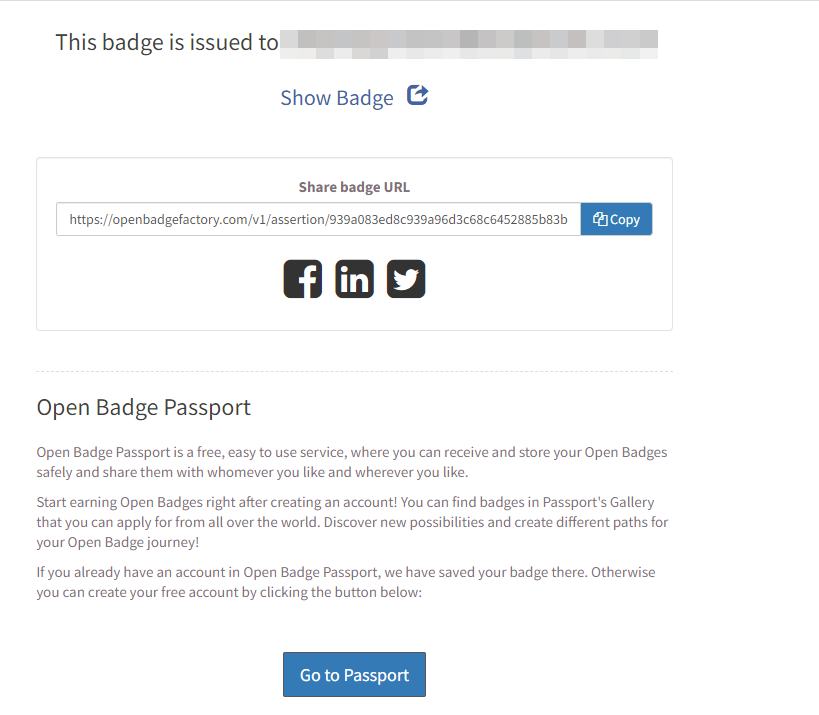
I select “Go to Passport” so that I can include this badge in my badge collection.
Step 3: Accept badge into the passport
At this point you are given the option to accept or decline the badge; that is whether you want to add this badge to the badge passport or not. I select “Accept badge”
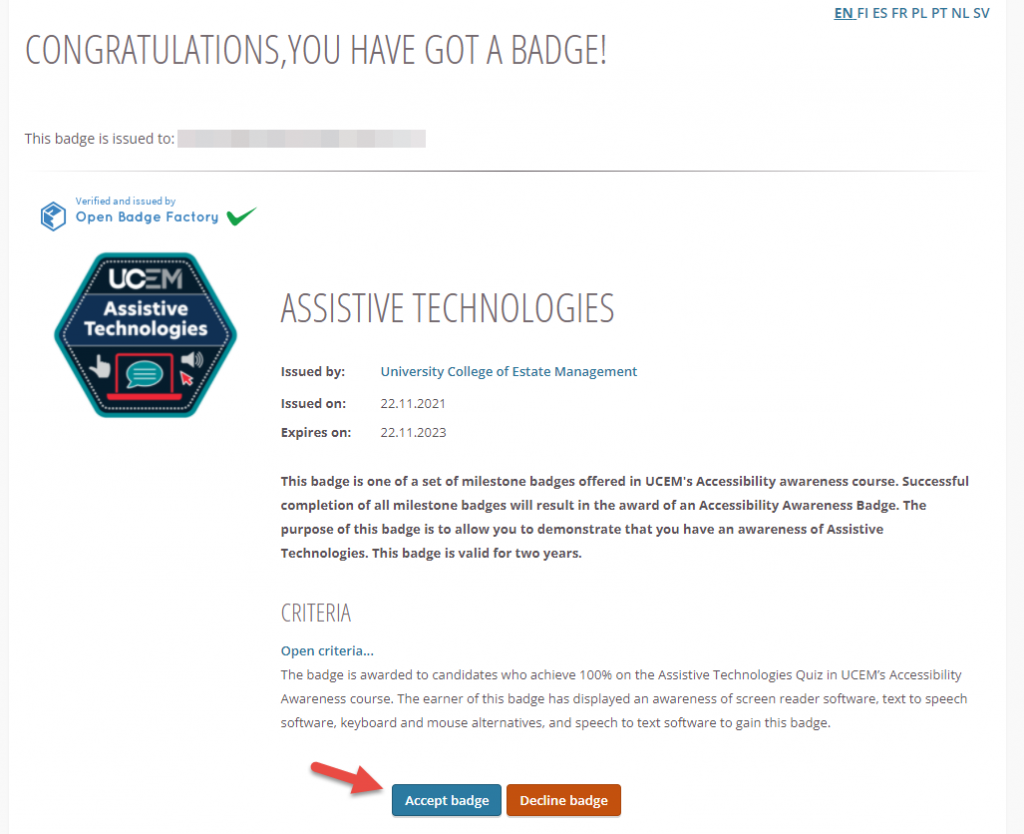
Step 4: Set badge visibility
Select the visibility level you want. I selected “public”.
Now the badge will be displayed in the badge passport.
Share Badge in Social Media
To share the badge with your networks:
- Select the badge you want to share
- Go to the “Social” tab
- Select in which platform you want to share your badge (Twitter, LinkedIn, Facebook, Pinterest, WordPress or get embed code to embed elsewhere)
- I am selecting “LinkedIn”
Finally, you can either add your badge to LinkedIn profile or as an update to your Newsfeed. Select how you want to share the badge.
Now your badge should be visible on the platform you have selected.

I am a Learning Technology Researcher and the Chair of the Online Learning Research Centre at the University College of Estate Management. My principle research interests lie in the area of social implications of information and communication technologies, especially eLearning.